
❖The Segment tool will make sure each segment in geometry is smaller than a given value. This is used to prepare geometries for other operations which work better with geometry segments limited in size. First thing I did is go to the Edit(1) tab and use the Edit(2) tool to select my item so I can see its vertices and segments(3):

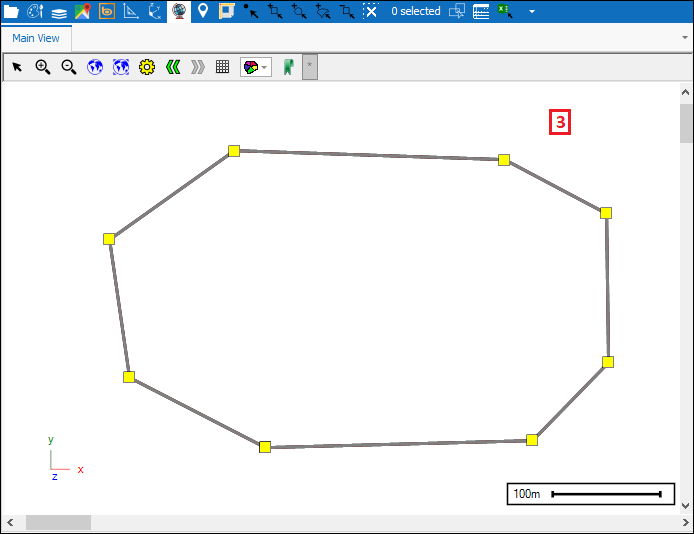
❖Now I will select the item using one of the selection tools:

❖Then click the tool which will bring up the following dialogue. Put in your Max Segment Length(1)(meters) which will make sure no segment in your item is greater than that distance. Then click Segment Selected(2):

The item has now been segmented(1) and you can see the result by again selecting the Edit tool and then selecting your item to see how the segments now look(2). As you can see there are no segments now greater than 100 meters in length:

